We are pleased to announce the availability of new payment options available for all our customers. Starting from today, customers will have the ability to make invoice payments using their Visa or MasterCard directly, rather than indirectly via a PayPal account.
For the provision of this service we have partnered with PayDollar by AsiaPay Limited, Hong Kong’s largest online payment provider. Customers will notice a slight change in the invoice payment process, whereby they will be redirected to the PayDollar Payment Service to enter their card details. This process ensures that, in the unlikely event of our billing system being compromised, there is no chance that your card details could be lost, since we don’t ever store credit card details in our database.
This new service also supports the Verified By Visa and Mastercard SecureCode third-domain security verification process, for cards that support it. With this system each transaction must be approved by your bank directly, thereby eliminating the possibility of your card details being used without your personal verification.
The other benefit of this change is that we will now have significantly improved ability to diagnose and assist with any payment problems that may arise. This will be welcome news for any customers who may have suffered inexplicable issues with PayPal transactions in the past.
Of course, for customers who still prefer to use PayPal, this option is still available. Just make sure to click the PayPal checkbox on the invoice payment screen.
We are excited to announce the deployment and general availability of a brand new version of the ProjectHut Control Panel!
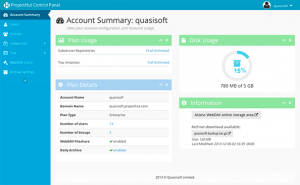 Existing customers will be familiar with the old Control Panel, located at the
Existing customers will be familiar with the old Control Panel, located at the admin/ area of their account. This new console replaces and extends the functionality of the previous interface, and can be accessed at the same URL location.
Features of the new Control Panel include:
Although not as visible, behind the scenes there have also been many other technical improvements to the Control Panel. These include: upgrading the Control Panel app to the latest Rails 4 / Ruby 2 platform, refactoring the app to use a RESTful API URL structure, support for turbolinks and asset pipelining for improved performance, as well as improved test coverage.
We have now also fully automated the deployment of the Control Panel application, so we can adopt a more iterative and incremental deployment process in the future. This means we can roll-out new features and fixes more quickly and more often.
We encourage all customers to login to their Control Panel area and try out the new interface. Please let us know if you encounter any issues, and also if you have any suggestions on how we might improve the interface further!
Have you ever tried working on a collaborative project involving multiple contributors without using any special software to manage versions or track changes in files? Just trying to keep track of which file is the latest version of a particular document will be enough to cause many a headache!
Version Control Systems (VCS) on the other hand, are computer software designed specifically to track changes in documents, images, programming codes and other types of files. These tools allow the user to trivially identify the latest version of files, and also retrieve older versions of the files if needed. One of the most popular free version control systems is called Subversion, or SVN for short.
This article provides some basic introductory information that you need to understand in order to do version control with Subversion. Let’s start by defining terminologies.
Versioning is a process where the state of a project is committed or saved at a certain point in time. In software development, versioning is necessary for the improvement of the project while still being able to track the changes from previous revisions. This process also ensures that people are working with the latest revision of the files.
The repository is a database where all the file data is saved. It contains the contents of all the files that comprise the project, together with all their previous revisions. In the repository, anyone can check-out a copy of the files onto their local machine, but only an authenticated author can check-in files.
A revision number is used to track all the files inside the repository. With Subversion, this number is incremented by one every time a new version is saved to the repository.
A working copy is a local copy of a particular version of the files. For example, consider a situation where you wish to work on a file in the repository. First, you have to “checkout” that file from the repository and save the file in your computer as a working copy. You then edit the file and make whatever changes you wish to make. When you have finished editing the working copy, it is then committed back to the repository and is saved with a new revision number.
Committing is the process whereby the local changes made in the working copy is sent back to the repository.
A working copy can also be updated with changes made by other uers. For example, consider a situation where you have checked out some files from the repository. In the meantime, someone else has also checked out one of the same files to make other changes and has since committed it back into the repository. You can then update your working copy to the latest version so it matches the revision in the database. This step is necessary to resolve any conflicts and avoid any problems when you commit the file into the repository.
Merging is a process whereby files from two different versions are combined into one final version. When files are merged, any conflicts that may arise must be resolved by the authors.
Now that you are familiar with some of the terms used in SVN, here is the workflow to manage version control in Subversion.
Thats basically it! This information should hopefully be enough get you started with version control with Subversion. Go and focus on your project, and let the software worry about tracking all the changes to your files!